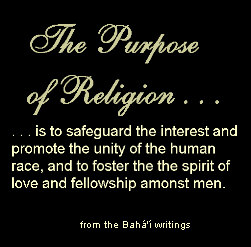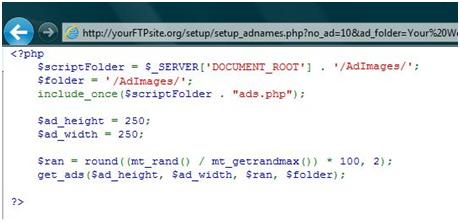DVO DVOA
Setup Instructions

Table of Contents
This set of instructions is divided into several parts. Go through each of these steps in order to wisely purchase, lay out, set up, and manage DVO DVOA on your website.
- Version Details
- Definitions
- Pre-Purchase Instructions
- Pre-Setup Instructions
- Setup Instructions
- Changing out Ads
- Advanced Features
Version Details
DVO DVOA Version: “Original”
Development Thread for “Original”
Developer Programmer
NameMailing Address
Email AddressVersion
NameLicense
FeesVersion
DatePrimary Dave Volek #30, 108 Garrow Avenue,
Brooks, Alberta
T1R1J5,Canada
dave@davevolek.orgOriginal $99.00 August 2013 Secondary None None None $0.00 Tertiary None None None $0.00 Total $99.00 4th None None None None 5th None None None None Definitions
This document has a lot terms with the word “ad” in them. To help you, the definition of each of these terms is below:
Ad Image: a graphic that should contain a marketing message and will be displayed on the webpage.
Ad Space: the space allocated on the webpage where the ad image will appear.
Ad Spot: a record on the database that contains the ad image. There is one ad image per ad spot.
Ad Pool: all the ad spots in the database.
Ad Unit: The HTML code that will call out an ad image to an ad space. This code will be inserted appropriately to the webpage's HTML code.
X: The number of ad spots in an ad pool. When a webpage is called or refreshed. The frequency that a particular ad image will be called to the ad space is 1/X. This call is a random process, with each ad image having an equal frequency.
Pre-Purchase Instructions
- You have read “Advertise like DaveVolek.Org” and decided you like this innovation in internet DVOA.
- Terms & Conditions. If you want to implement this program on your website or improve on its features, you must also read and accept the “Terms and Conditions” of using DVO DVOA.
- Necessary Skills. Implementing DVO DVOA is not for your average internet user. Do not buy DVO DVOA if you (or your website manager) do not have these skills and capacities:
- Unzipping files: You must have a zip program on your computer
- FTP File Management: ability to organize folders and upload and download files
- HTML programming: ability to manipulate a webpage
- MS-EXCEL: ability to make changes to a small file
- Server Capacity: Your server must be able to support PHP protocols. Contact your server to verify.
Pre-Setup Instructions
Before you activate the setup process, you should do some planning and preparation.
Website Layout: Decide the size of your ad images and where you want your ad spaces to be positioned. Use your HTML skills to create ad space for the ad unit on your webpage(s). You will put the DVO ad unit code in those places which will call ads from the database. The responsibility for ensuring the ad space is properly sized belongs to you! The size of the ad image and ad space must correspond. If not, your webpage may be skewed.
Using Different Ad Units: Unfortunately, the DVO DVOA program is not designed to handle multiple ad sizes or multiple ad pools. It is anticipated that a future DVO programmer will fix this limitation, but for this version, go by this simple rule: A webpage draws ad images from only one ad pool and all ad images must be the same size. Having a webpage draw from two different ad pools will confuse the program, and your ad images will not appear appropriately.
However, your website can have multiple ad sizes and ad pools. The limitation is only applicable within each webpage.
Ad Strategy: There is no magic formula for successful ad placement. But here are some tips to make your site attractive first to readers, then to advertisers. Remember that DVO DVOA is about creating a favorable impression with serious readers, not about creating an opportunity for disinterested readers to click somewhere else.
Always put yourself in the position of readers and your advertisers when allocating ad spaces and their positions. Too many ad spaces mean lower reader engagement, which eventually translates into less interest from advertisers. Ad spaces that interfere too much with the content will tire readers, which again will eventually affect advertisers.
Bigger ads can be effective on the outer edges of the webpage.
Smaller ads need to be brought closer to the center to be effective. Consider wisely integrating these ads with the content on your webpages—to ensure they are noticed.
When you first implement DVO DVOA on your website, you will provide your own ad images as examples for your potential advertisers. Ensure all the ad images you use are the same size. Keep your ad images varied in color and style to keep bringing the reader's (and advertiser's) eye to that ad space. You can use the ad spots to market yourself or for some philanthropic purpose or maybe just some neat artwork! Eventually you will sell the spots to advertisers. As ad spots are sold, use your unsold ad spots to provide ad images that are different than your advertisers' ad images. If the advertisers are providing vibrant ad images, the unsold ad spots should have more subtle ad images to “tone down” the webpage. If the advertisers are more subtle in their message, make your unsold ad spots more vibrant to keep bringing the reader's eye to the ad space.
With DVO DVOA, you set the frequency at which ad images appear on your website with your “X” value. You want to create a balance between ensuring that serious readers are sufficiently exposed to the ad image to create an effective impression and ensuring there is enough variety to help keep the website vibrant with each webpage change.
To determine how many ad images to allocate to your ad space (the X value), consider how many times a serious reader will see that ad space(s). At least three impressions should be made on that reader to have an effect. For example, if you estimate that your average serious reader will see an ad space 30 times before leaving the website, you should create 10 ad spots (X = 10) to provide a 1/10 chance an ad image will be shown when the ad space calls for an ad image (30 ad images x 1/10 = 3 impressions for each ad image for each serious reader).
More visible ad spaces (larger and closer to the center) could have a lower frequency to have an effect; less visible ads may require a higher frequency. Again frequency is determined by the X value: frequency = 1/X.
If an advertiser wants more exposure, he can buy another ad spot from you. So be conservative when setting your ad spot frequency. It can easily be doubled.
Set up Folders: You will need to set up one folder on your server to place all your ad images and most program files. For the purpose of these instructions we will call this folder “AImages,” but you can use a different name. It is assumed that you will have the skills to create and manage folders in the proper places on your FTP site.
Name Your Ads: When you create or obtain your ads, you will have to give them names. The setup program allows you to use any name. But to keep your ads organized, we recommend a common prefix followed by a successive two digit number to signify the ad number. In our example, you will see AdSpot01, AdSpot02, etc.
It is possible to use the same ad image several times, as long as each copy is named differently.
Upload Your Ads: Upload the ad images to the AImages folder.
Change the file permissions: The database file (which will be created later) needs to get permission to access the ads you put in the folder. Follow these steps:
- Right click on your folder in the FTP site (AImages in this example)
- Select File Attributes (or File Permissions) from the menu.
- Change the numeric value to “777” and hit “OK”

Click here to view this image in a larger size
Summary: By this point, you have done some planning for the website and ads; determined an appropriate frequency; created, named, and uploaded the ads; and given the folder permission to be used by the database. Now it's time to set up the program.
Setup Instructions
Unzip the File: After your purchase, Dave will e-mail you a zipped file. You will unzip it and place eight files to your computer. These files are:
- .htaccess: Upload this file to the same folder your HTML files are in. If you have multiple folders with HTML files you will need to upload this file to each one.
- setup.php: Upload this file to AImages folder
- setup_adnames.php: Upload this file to AImages folder
- DVOA_SetupInstructions.docx: Keep this file on your computer. Print if needed.
- DVOA_terms.docx: Keep this file on your computer: We recommend reading it especially if you want be a DVOA developer.
- DVO_ad_unit_code.php
- ads.php
- display_ads.php
As you work through the setup process, one more program file will be created and automatically uploaded to the AImages folder on your server.
- db.csv
Start the Setup Process:
Place the setup.php file somewhere on your FTP site that is most convenient for you.
With your FTP site running, open the setup.php file in your browser.
Enter Number of Ad Files: The first prompt from the setup program is for the number of ad images in your ad image pool. This is your “X” value, with 1/X being the frequency of each ad image. Our example uses a pool of 10 ad spots (X=10).
Enter Folder Name: The second prompt is to provide the name of the folder where the ad images are located (“AImages” in our example). If the AImages folder is within another folder, be sure to provide the complete extension, but leave out the website name. For example, if the files are stored in www.davevolek.org/DVO_DVOA/AImages, then the path in this prompt should be DVO_DVOA/AImages
Click “Proceed”: The setup program will first check if you have given a correct path. If the path is incorrect, you will get an error message. You will have to figure out your mistake and make changes.
Ad File Details: If the path is correct, the setup program will take you to the Ad File Details menu. In the empty column on the left, type in the name of the ad images from the AImages folder on your FTP site. In the empty column on the right, place the URL belonging to that ad. We recommend that you go to the webpage you wish to link to, copy the URL, and paste it in the box. Pay attention to the http:// requirement. The prefix https:// can also be used here.
Add Ad Unit(s) to webpage(s). At this point, the setup program will have created another file called DVO_ad_unit_code.php and put it in the AImages folder. This is the HTML code that will call for an ad image from the ad pool when the webpage is called for. Below is an example of the code:
Click here to view this image in a larger sizeOpen this file with a text editor. Copy the HTML code and place it in the appropriate ad space(s) of your web page(s). Save and upload the webpage(s) to your FTP site.
As mentioned previously, you will be required to use your HTML skills to create space on your webpage for the ads. Below is an example of a <div> tag that may be used to house the DVO ad code. Note that the height and width parameters of the <div> tag must match the height and width parameters of the ad unit code. (Our example shows 250px x 250 px)
Changing Ad Sizes: The default ad size for this version of the DVO DVOA setup program is 250x250 pixels. If the images in your ad pool are a different size, you will have to enter the size manually by altering the DVO_ad_unit_code.php file after you go through the setup process.
Notice the 5th and 6th lines of the ad code. They indicate the ad_height and ad_width of the ads. Simply change these dimensions to suit your needs. For example, if the images in your ad pool are 500x100px, change line 5 to “$ad_height = 500;” and line 6 to “$ad_width = 100;”. Be sure these measurements match the parameters in your <div> tag.
Refresh and Test: You should now be able to see the DVO DVOA program running on your website. If it does not appear, refresh your browser as well as your FTP site. If you encounter any further problems, first ensure you have followed the instructions correctly and that your personal coding is valid. If you still have problems after this, please contact us for assistance.
Each click of the refresh button should bring out another ad image(s).
Changing Out Ad Images
You can change out your ad images at any time. This process is actually easier than the initial set up.
- Identify the ad image that is to be changed out on the FTP site.
- Place the replacement ad image on your computer. Change its name to the same name as the ad image you want to replace.
- Upload the new ad image to the AImages folder. The new ad has assumed the place of the old ad. The old ad image is gone from the FTP site.
- Download the db.csv file from the AImages folder to your computer.
- Open this file with MS-Excel.
- In Column C, change out the URL of the old ad image to the URL of the new ad image.
- Save and upload the db.csv file to the AImages folder. The new ad image should now have its proper URL and be displayed at its usual frequency.
Advanced Features
Display Table
To help you manage your ads, the file “display_ads.php” provides a visual summary of the ads being shown, including their ad run starts and finishes. In this way, you will have a quick summary of your advertiser's ad status.
This file can be linked from the website to allow your public and advertisers to inspect the ads that are being shown on your website. We think some potential advertisers will be interested in their co-advertisers. Other advertisers would be reassured that their ads are showing. But it is your choice to keep this table public or private.
You can reformat this table to be more suitable for your website. Edit it anyway you see fit.
Different Sections of Your Website
You are allowed to use this DVO DVOA package multiple times on your website. If you have different sections that have a different readership, set up this package to reflect that readership. Change the ad sizes and frequencies as you see fit. There is no extra cost to you. Just set up a new folder and run the setup process again.
Different Ad Sizes on the Same Webpage
As mentioned earlier, this version of DVO DVOA cannot handle different sized ads on the same webpage.
Home · Concept · Marketing
Advertise like us · Buy DVOA
Purchase Details · Terms and Conditions · Setup Instructions
Statistics · The Future · CreditsADVERTISE WITH US ON:
OilFinancier · TDG · New Perspectives · Consensus